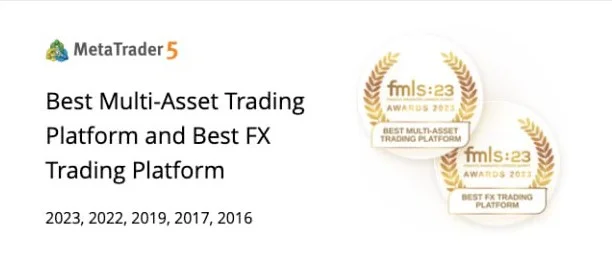Not all trading platforms are created equal. Heck, even MT4 platforms aren’t all the same!
They come with different sets of indicators, depending on your broker.
Some come with just the basics, while others come equipped with all sets of tools and advanced studies to help you with your trading decisions.
In a way, that’s where the beauty of MT4 lies….it’s highly customizable!

Think of it as the PC of trading platforms (sorry, Apple fanboys!); you can run all sorts of indicators and EAs, tweak their settings in almost any way you want, and even create your own from scratch!”
In this lesson, we’re gonna get you started on getting the most out of MetaTrader 4. Knowing how to enter and exit trades isn’t enough.
You have to know how to use your platform’s various tools to the fullest, and you have to know how to customize them to your needs.
If you’ve ever wondered how other traders get all those fancy indicators and thingamajigs on their charts, then this lesson is for you!
After watching the video below, you’ll learn how to:
- draw lines on your charts
- add indicators
- modify an indicator’s parameters
Hang in there… enlightenment is just a 2-minute video away!
How to Add Chart Objects
1. Click on the Insert menu.
2. Choose an object to add to the chart (ex. lines, shapes, arrows, Fibonacci).

3. Click the chart area where you want the object to appear.
How to Add Indicators
1. Click on the Insert menu.
2. Choose an indicator that you want to add. Indicators are usually grouped according to their type. In this example, the moving average indicator is under the Trend-following section.

3. After choosing an indicator, you will be prompted to set its parameters. You can also edit the indicator’s color, line style, and other settings.

4. Click OK once you’re done tweaking the parameters and settings. And now the indicator is good to go!