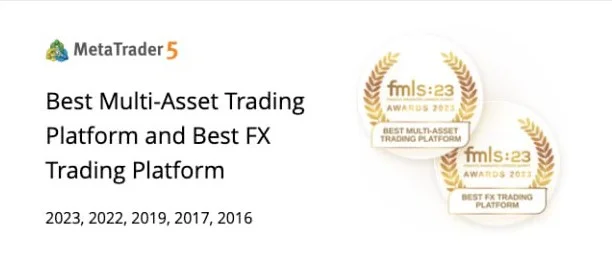お読みになったとおりだ、 相関関係は時間とともに変化する.そのため、現在の係数の強さと方向性を把握しておくことがより重要になる。
幸運なことに、通貨の相関関係は、あなたとお気に入りの表計算アプリケーションだけで、自宅で快適に計算することができる。
 ここではマイクロソフト・エクセルを使って説明するが、相関式を利用できるソフトなら何でも使える。
ここではマイクロソフト・エクセルを使って説明するが、相関式を利用できるソフトなら何でも使える。
ステップ1: 私たちは、あなたが何もないところから魔法のように毎日の価格データを作成するのではなく、オンラインのどこかでそれを取得することを想定しています。一つのソースは 連邦準備制度理事会.
ステップ2: エクセルを開く。
ステップ3: データをコピーして空のスプレッドシートに貼り付けるか、ステップ1でエクスポートしたデータファイルを開きます。過去6ヶ月分を取得する!

ステップ4: 以下のような形にデータを配置します。色やフォントは自由です!楽しんでください。黄色はベストな選択ではないかもしれませんが!

ステップ5: 時間枠を決める時だ。先週の為替相関が欲しいのか?先月?昨年?
持っている価格データの量によって決まりますが、いつでもより多くのデータを入手することができます。この例では、直近1ヶ月のデータを使用しています。

ステップ6: 最初の比較ペア(私はEUR/USDを他のペアと相関させているので、EUR/USDとUSD/JPYから始めている)の下の最初の空のセルに、 タイプ: =correl(

ステップ7: 次に、EUR/USD の価格データのセル範囲を選択し、その後にコンマを続けます。この範囲をボックスで囲みます。

ステップ8: カンマの後は、EUR/USDの時と同じように、USD/JPYの価格データ範囲を選択します。

ステップ9: キーボードの Enter キーをクリックして、EUR/USD と USD/JPY の相関係数を計算します。

ステップ10: 他のペアと他の時間枠についても、ステップ5~9を繰り返す。
終わったら、新しいデータを使って、このようにクールな表を作ることができる。これぞプロ・ステータスだ!

1週間、1ヶ月、3ヶ月、6ヶ月、1年のトレーリング期間は、通貨ペア間の相関関係を最も完全に見ることができる。
しかし、どの期間を、あるいはいくつの期間を分析したいかは、あなた次第だ。
毎日数字を更新するのはやりすぎかもしれないが、為替相関の中毒者でない限り、少なくとも1週間おきに更新すれば十分だろう。
エクセルで通貨の相関表を1時間ごとに手作業で更新しているとしたら、もっと外に出て趣味を持つ必要があるかもしれない。