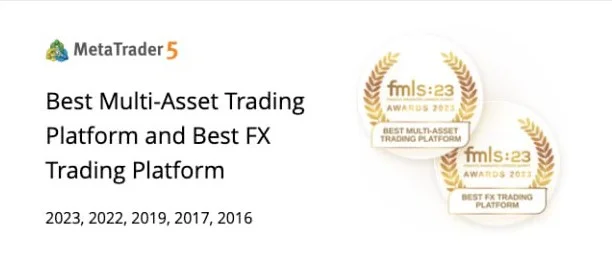Now that you’ve had a little bit of practice with the indicator tools that the MT4 platform provides, it’s time for you to move on to the next stage of your MT4 training: how to install an expert advisor.
アン expert advisor, otherwise known in the forex world as an “EA,” is basically a program that you install onto the platform that will automatically follow a trader’s instructions once a certain criterion has been met.

In a sense, you can call it “automated trading” as you don’t even have to be touching your mouse and keyboard for orders to be entered.
The advantage of using an EA is that if you already have a mechanical system in place, you can create an EA to replicate the actions required once your system gives you a signal.
This is particularly useful if you like trading multiple pairs or if you just don’t have the time to be in front of your computer to trade.
But before we get to the part on how to install an EA, be WARNED that there are many people out there offering EA programs that may not perform as advertised.
They will tell you that their EA system has made them thousands of pips without them having to do a thing.
We’re not saying it’s impossible, but unless they show you account statements that are audited by a highly reputable, third-party accounting firm, take it with a grain of salt.
DO NOT be fooled by their flashy advertising and promises of higher returns!
What would be best is if YOU create the EA yourself. We won’t lie – it ain’t particularly easy and you may have to spend some time figuring it out, but hey, if it was easy, then everyone would do it right?
We highly encourage you to learn and understand all aspects of whatever Expert Advisor that you plan to use.
If the EA is centered around moving averages, make sure you know if it uses simplified or exponential moving averages and how many bars it covers.
If it uses Stochastic, make sure you know what settings are used to generate the signals.
Remember, this is the hard-earned money that you’re entrusting to a computer program here.
Once you know the ins and the outs of the EA, then you can start loading it on the terminal!
Step-by-Step Instructions: Installing an EA
Step 1: Transferring files
- Create or download an EA. Keep note of the location of where you saved it.
- Select and copy the EA file you wish to install.
- Look for the MetaTrader4 folder. This is normally located in the C: drive.
- Paste the files into the Experts folder. A window requesting admin permission may appear; if so, just click Continue.
Step 2: Installing the EA on the MT4 platform
- Launch your MT4 platform.
- Look for the Expert Advisors section under the Navigator panel at the left side of the platform. Click on the Plus sign and the available EAs should be listed there.
- Click on the EA you want to install and drag it onto one of the charts on your platform.
Step 3: Adjusting the settings
- A pop-up box will appear showing the settings of your EA.
- Make sure that all the settings and alerts are correct before clicking OK.
Once again, let us remind you that you shouldn’t just use an EA blindly.
Test it out on demo first and understand everything there is to know about it before committing your capital to it!