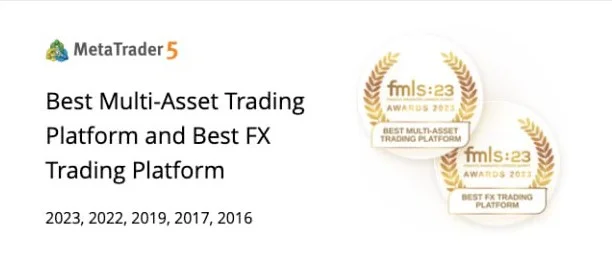Now that you’ve set up your MT4 account, it’s time to learn how to use it!
We know, we know. With so many tabs, windows, and buttons, the MT4 platform can look a little bit intimidating if it’s your first time using it.
But don’t worry, it won’t bite! Besides, we’ll be holding your hand through the entire process and go nice and slow.
We’ll start with the basics – setting orders.
By the time you’re done with this lesson, you’ll know how to:
- Buy or sell via market execution
- Buy or sell via pending order
- Modify a trade after it has been entered
Are you ready? Great! Let’s begin!
Entering a Trade via Market Execution
- A dialogue box should appear. From the drop-down list, select the currency pair you want to trade.
- Next, select Market Execution in the Order Type drop-down list.
- Enter the size of the position you want to open. Keep in mind that volume, which indicates the size of your position, is expressed in terms of standard lot sizes. Remember, one standard lot is worth 100,000 units. Hence, if you wish to buy 5,000 units of a certain currency pair, you would enter “0.05” in the volume field.
- If you have any remarks or notes you would like to include about your trade, you can do so in the comment field. This is optional.
- Finally, determine whether to BUY or SELL the currency pair. A dialogue box will appear to confirm that your trade has been executed.
You may have noticed that when you choose to buy or sell a pair at market, the stop loss and take profit fields may be disabled. Don’t worry!
These options have only been disabled to help you get in on a trade as fast as possible when price is already moving.
You can still specify your exit levels by modifying the trade AFTER it has been entered. We’ll teach you all about editing existing orders later on.
Entering a Trade via Pending Order
1. Click the New Order button.
2. From the drop-down list, select the currency pair you want to trade.
3. Next, select Pending Order in the Order Type dropdown list.
4. Determine whether you want to BUY or SELL the pair in the Order Type dropdown list.
You will be presented with 4 options:
Buy Limit – if you plan on going long at a level lower than market price
Sell Limit – if you plan on going short at a level higher than market price
Buy Stop – if you plan on going long at a level higher than market price
Sell Stop – if you plan on going short at a level lower than market price
5. After you have selected the type of order, punch in the price at which you wish to enter the market.
6. Then, enter the size of the position you want to open in the volume field.
7. Fill in the stop loss and take profit fields.
8. You’ll notice that by using a Pending Order, you also have the option to set an expiry date on your order.
9. Once you’ve filled everything out, click the Place button to enter your trade. A dialogue box will appear to confirm that your trade has been executed.
Modifying Trades
Click on the Trade tab. There, you will find all of your trades, including their entry prices, position sizes, stop losses, and profit targets. If you don’t see the Trade tab, don’t worry, it’s there. It’s just hiding. Go up to the menu bar at the top of the window and click on View | Terminal (or click CTRL + T on your keyboard).
To add/modify stop loss or profit target:
- Right-click on the trade that you want to modify and select the “Modify or Delete Order” option.
- Next, fill in the Stop Loss and Take Profit fields with your desired levels. When you’re done, hit the Modify button.
- A dialogue box should appear to confirm that your trade adjustments have been executed.
To close an open trade:
- Right-click the trade you wish to close and click the “Close Order” option.
- If you want to close your entire position, select the yellow button below the Buy and Sell options.
- After hitting close, your profit balance should change and reflect the profit or loss you made on your recently closed trade.